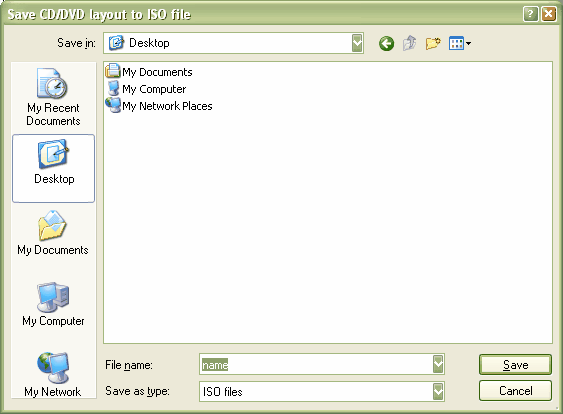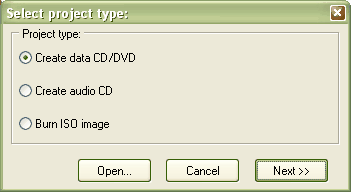
In the next window choose "No multisession" and click "next".
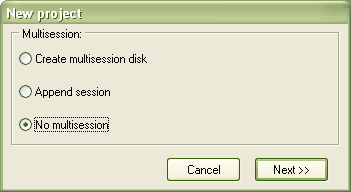
Now you can drag and drop files from the explorer window (right) to the Data-CD layout (left).
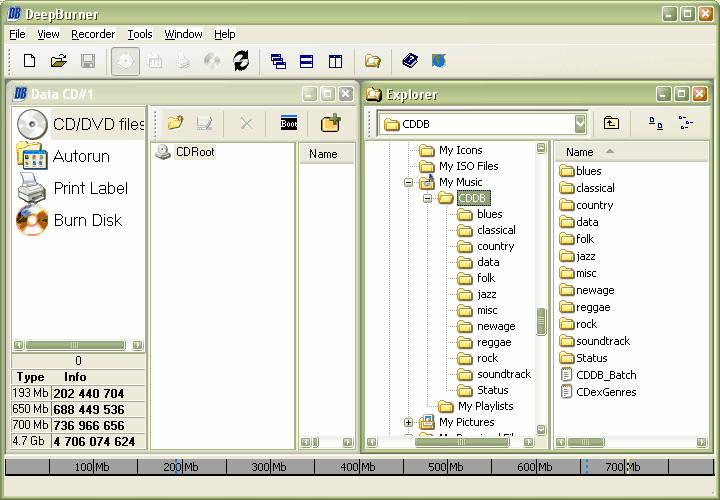
After you added all files and folders to the layout that you need, click on "Burn Disk" at the left side. Instead of "Burn" choose "Save ISO" now.
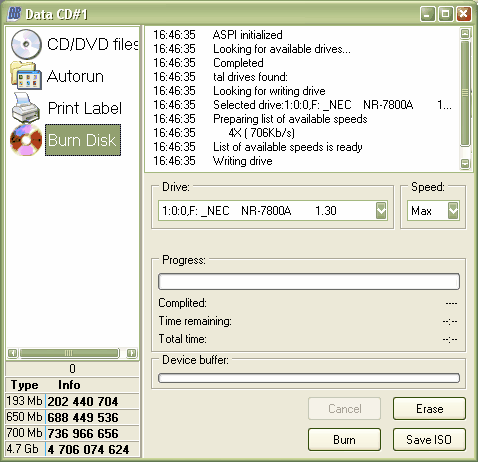
The last thing you have to do now, is to choose the location and name of your image-file.